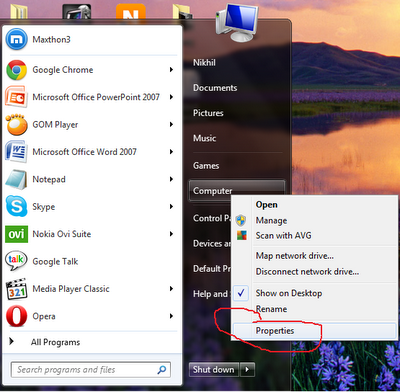A restore point referred to
the snapshot of environment and data of your computer at a specific
time. System Restore utility is an unavoidable component of
the all modern operating system. A restore point allows you to save the
state of the operating system and your own data so that when a problem occurs,
you can restore the system and your data to the way it was before the changes
were made. It is very easy and simple to create a restore point. You need
only to spend few minutes for this. The Steps you had to follow to create a
restore point is as follows:
Step
1: Open 'System properties'
by clicking the Start button, right-clicking Computer, and then clicking
Properties.
Step 2: Click the 'System Protection' tab in the left panel.
Step 3: In the System properties menu you can see a 'create' option. Click
Create.
Step 4: Now a new dialog box will pops. Type a appropriate restore point name,
that help you to identify it later. Here i typed to test.
Step 5: Press create.
Then it will take few sec to create restore point.
When a restore point is
established, your computer actually creates a backup copy of all data at that
particular time. It will help you to back your system to previous
state when a problem occurs.
Update: If you run any
third party softwares like cclean or use windows disk clean up software then
the restore file will be deleted. So when you run such softwares please make
sure that you had unchecked deletion of restore point. And it is also
recommented to make restore point before shutdown the system each time or after
major updates or software installation is carried out. Moreover backup option
is different from that of restore option. Restore point saves just the state of
the system not the files.