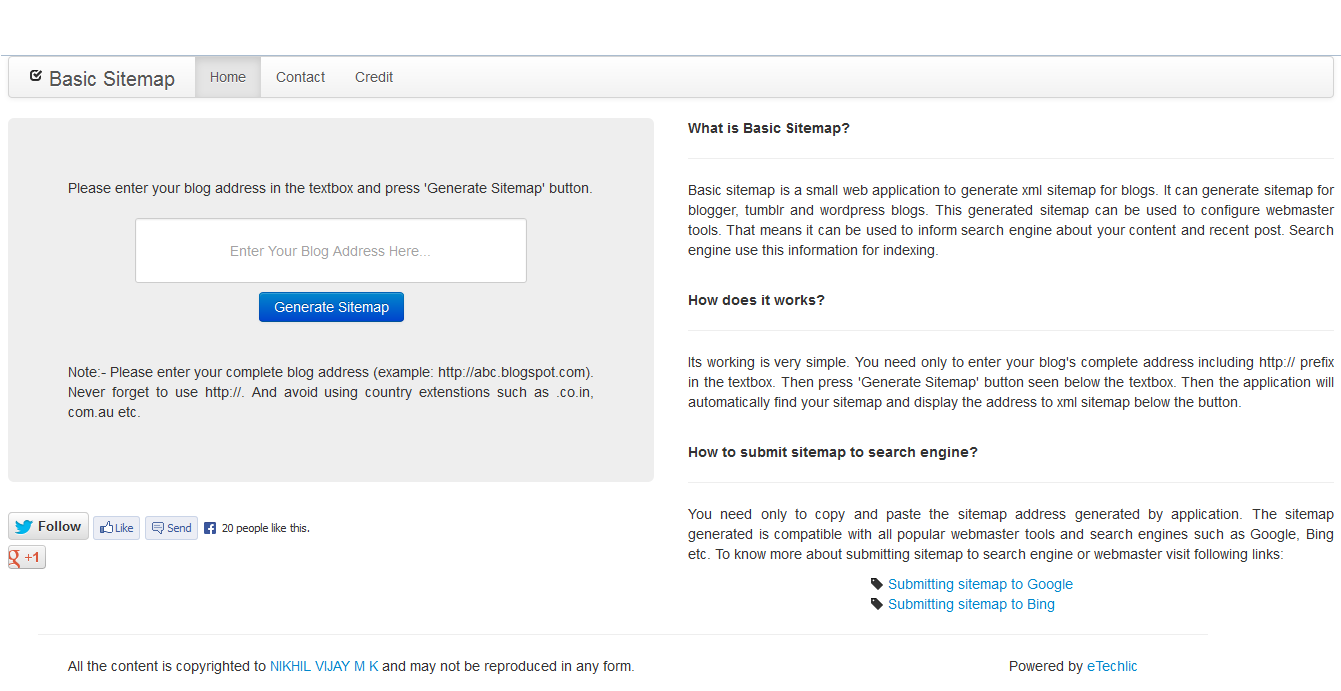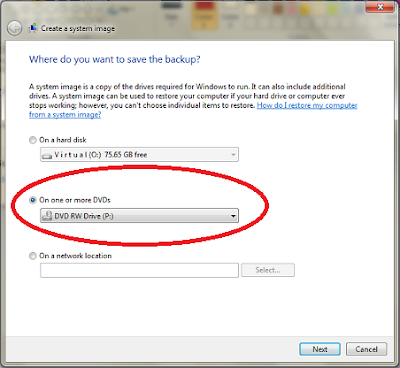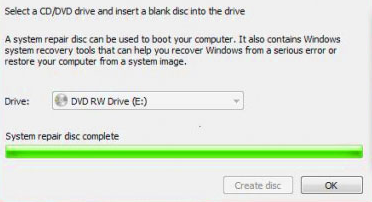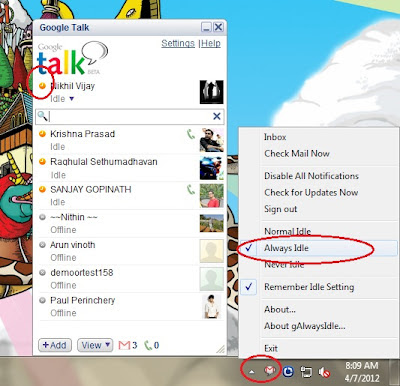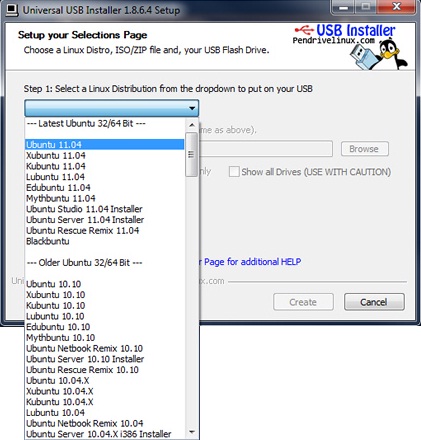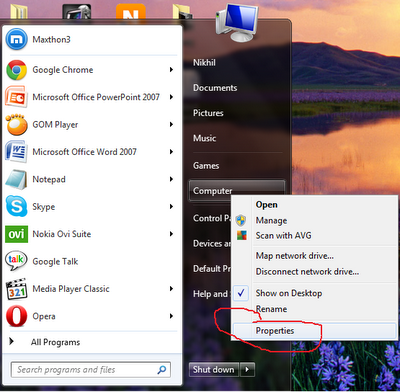It is after a long interval I am writing a blog post. In this article, I am planning to explain how to check whether the voters list contain your name or not, how to locate polling station, how to enroll name to list and how to download complete voter list in single file. You have to check this because; if the voters list didn’t have your name you can’t vote in 16 th lok sabha election 2014. Some time you may vote previous election but it didn’t means the name is still there. Your name may or may not be deleted. So it is important to check voters list before the last date of enrollment.
How to Check Status Via Online & Text Message
This year Indian election commission had provided two direct methods to check status of voter list of general election. This facility is already announced by chief election commissioner V S Sampath in election schedule declaration press meet. You can check voter list entry by yourself independent via online. For step by step instruction on detect voter list please watch this video.
Here you can search either by name, voters’ id, booth wise, district wise, state wise and assembly constitution wise.
You can also check status through SMS. For message format and mobile number please see video below.
You can also check offline. You can get list of voters from panchayath or from touch screen placed at collectrat & taluk, or by visiting booth level officer (BLO).
You can also call toll free number 1950 of election commission for the same information.
If your name is not included in voters list please enroll your name as early as possible. For information on adding name at voters list please continue reading. (#link to add name to list)
Know Your Assembly Constituency
It is important to locate booth address or location before going to vote. To find your polling station please watch clip attached below.
How to Download Complete PDF Voter List
You can download PDF version (single file) of voters list contain details of entire voters of parliamentary poll in a particular both or legistrative assembly constitution or state or the entire country in local language. To know how please watch below embedded video.
How to Add Your Name in Voter List Online & Offline
Steps to add your name to voter list (e-registration) as follows.
1. click here & open Indian election commissioner voter id entrollment page (website or portal).
2. Please enter your cellphone number and email id in this page.
3. Now you will receive text message contain verification code or one time password (otp) on your mobile.
4. Once you receive SMS code open e-citizen service page.
5. In this new site you can see login form. Here you had to enter username and password that you receive at your phone.
6. Now you can see a form. Please fill it and submit.
Once your application submitted, Booth level officer (BLO) will download it and visit your residence or inform you to meet him o verify entries that you made.
Now the offline method. First you had to download application form 6 & fill it and submit it to ERO (Election Registration Officer).
If you don’t have photo election id card, you can get it along with this. You need only to mention you don’t have identity card in the application form.
You an also complaint errors and problem/issue with existing list and correct it along with new enrollment camp.
News & Updates
For new updates and news regarding assembly election please visit Facebook and twitter or election commission official website.
So I conclude that, All citizens of india have the right to cast their votes. So please utilize this opportunity and make you vote to right candidate. Remember that this is the change to decide who should lead india for next five years. We have Rahul Gandhi (for upa), Nerandra Modi (for bjp), aravind kajarwal (for aap) & jai lalitha as Prime Minister Candidates.
This time election start from april 6th and ends on may 12th. The vote counting & results will be declared on may 16th.
That’s all
Thank you for reading.
Friends please subscribe my YouTube channel as well as like Facebook page and follow me at twitter.
State list: Andhra Pradesh (AP), Punjab, Arunachal Pradesh, Rajasthan, Assam, Sikkim, Bihar, Tamil Nadu (TN), Goa, Tripura, Gujarat, Uttar Pradesh (UP), Haryana, West Bengal, Himachal Pradesh, Chattisgarh, Jammu & Kashmir, Jharkhand, Karnataka, Uttarakhand, Kerala, Andaman & Nicobar, Madhya Pradesh (MP), Chandigarh, Maharashtra, Dadra & Nagar Haveli, Manipur, Daman & Diu, Meghalaya, Delhi, Mizoram, Lakshadweep, Nagaland, Puducherry, Odisha
Tag: voters, internet, net, web, shabha, Loka, saba, sabha, raj, raja, register, boot, find, look, search, electoral, rolls, where, how, trick, tips, tutorial, guideline, requirement, documents, claim, timing, date, day, last, rules, NRI, NRE, foreigners, parties, political, past, removed, reason, read, add, through, mob, information, details, info, vote, voter, drive, visit, process, steps, Indian, barath, bjp, congress, upa, officer, free, agent, fill, pune, shaba, elect, seat, seat, congress, election update, conference, event, Opinion, campaign, ceremonies, booklet, offer, full list, cpim, ldf, left democratic front, nominee, nomination, instructions, guideline, added, print, Collecting, constituency, checklist, Know Your Booth Level Officer (BLO), Know the Status of Your Application for Enrolment, in Malayalam, democratic, special, register, verify, district election office, BLA, wrongly deleted, assistant election returning officers (AERO), Photo Identity Card, Is your name on the voters’ list, state, verification, verify, check, test, Enumerators, you can also find solutions to questions such as How do I get voter list of Trichirappali District, Tamil Nadu State, India? How will I enroll myself in the voters list? Registering fresh voters, deletion of names; getting voter id? In this post.
State list: Andhra Pradesh (AP), Punjab, Arunachal Pradesh, Rajasthan, Assam, Sikkim, Bihar, Tamil Nadu (TN), Goa, Tripura, Gujarat, Uttar Pradesh (UP), Haryana, West Bengal, Himachal Pradesh, Chattisgarh, Jammu & Kashmir, Jharkhand, Karnataka, Uttarakhand, Kerala, Andaman & Nicobar, Madhya Pradesh (MP), Chandigarh, Maharashtra, Dadra & Nagar Haveli, Manipur, Daman & Diu, Meghalaya, Delhi, Mizoram, Lakshadweep, Nagaland, Puducherry, Odisha
Tag: voters, internet, net, web, shabha, Loka, saba, sabha, raj, raja, register, boot, find, look, search, electoral, rolls, where, how, trick, tips, tutorial, guideline, requirement, documents, claim, timing, date, day, last, rules, NRI, NRE, foreigners, parties, political, past, removed, reason, read, add, through, mob, information, details, info, vote, voter, drive, visit, process, steps, Indian, barath, bjp, congress, upa, officer, free, agent, fill, pune, shaba, elect, seat, seat, congress, election update, conference, event, Opinion, campaign, ceremonies, booklet, offer, full list, cpim, ldf, left democratic front, nominee, nomination, instructions, guideline, added, print, Collecting, constituency, checklist, Know Your Booth Level Officer (BLO), Know the Status of Your Application for Enrolment, in Malayalam, democratic, special, register, verify, district election office, BLA, wrongly deleted, assistant election returning officers (AERO), Photo Identity Card, Is your name on the voters’ list, state, verification, verify, check, test, Enumerators, you can also find solutions to questions such as How do I get voter list of Trichirappali District, Tamil Nadu State, India? How will I enroll myself in the voters list? Registering fresh voters, deletion of names; getting voter id? In this post.