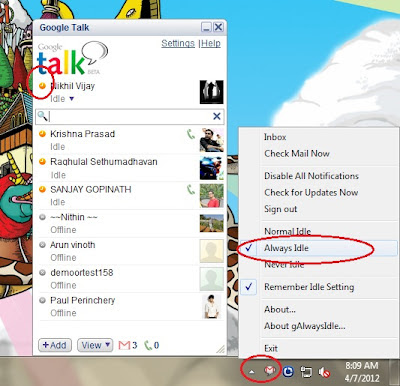Google
Talk and chat gives freedom to talk anywhere and anytime with our online
friends & family members for free. But When Google introduced
chat & sms at Gmail, there was no way you could remain invisible from your
Gtalk. Some people don’t like getting disturbed by some unwanted friend at
some moment, but most them are forced for maintaining relations. Now I am going
to explain how to force Gtalk to Idle status. So you can get ride of the
unwanted moments.
G
talk can be forced to idle using an application gAlwaysIdle.
Its a free application, that can work safely in windows XP, vista,
windows 7 etc. What you really need is only to download application.
Download gAlwaysIdle Free : Click here ( 45 Kb )
You will get a compressed file galwaysidle.zip . You need to extract that file. On extraction you get two files gidle.exe and gidle.dll. Now run gidle.exe either by double clicking or through open in right menu [make sure that g talk is running]. Then locate your g talk icon in notification area and right click over it appear a list. In the list you have the option always idle, normal idle, never idle. Click always idle , it will force g talk to idle status.
You Can play the video embedded below for more details.
100% tested
Enjoy!!
Related Post : Manually set Gtalk status to invisible and idle
Related Post : Manually set Gtalk status to invisible and idle
Update: If your system has antivirus or internet security
programs, it may produce warning. More clearly when you extract downloaded zip
file (galwaysidle.zip), your
antivirus program will tell you gidle.exe as a malicious program. If so don’t
use it. We never intention adds any trends in the file. But it may infect at
storage. It was responsibility of third party storage partner to keep them away
from infecting. Moreover we are not responsible of damages happen when you use
this download document. [ So please make sure the program was free from virus
before using it ].